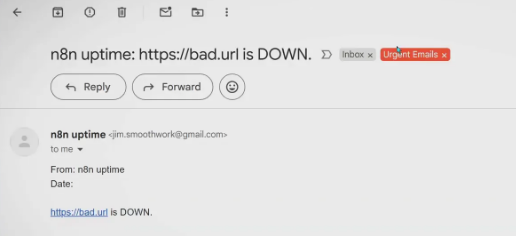If you run a business with a website or manage client websites, you know how important it is to get notified quickly if a site goes down. But if you’ve ever received an email alert every single time your site hiccups, you’ve probably experienced alert fatigue. These brief outages happen all the time with hosting providers, and constantly getting pinged can make you start ignoring the alerts altogether.
In this article, I’ll show you how to set up website downtime notifications without adding an extra paid subscription. You’ll be able to monitor an unlimited number of sites without false positives cluttering your inbox. Plus, for those critical sites, I’ll walk you through how to get direct text notifications on your phone, so you never miss an important alert.
We’ll be using n8n for this setup. It’s a powerful automation tool with over 3,200 templates (and growing) that lets you run many different automations and integrations from a single subscription. You can even run a limited version of n8n on your own computer for free, so no extra cost is necessary if you want to self-host.
Table of Contents
- Why Use n8n for Website Monitoring?
- Getting Started with the n8n Website Monitoring Template
- Testing Your Website Monitoring Workflow
- Getting Alerts on Your Phone – Beyond Email Notifications
- Wrapping Up
- FAQ
- Explore Expert Automation and Integration Services
Why Use n8n for Website Monitoring?
There are many uptime monitoring services out there, including popular ones like Uptime Robot. But these often come with limitations or costs, especially if you want to monitor multiple websites or avoid alert fatigue.
n8n offers a flexible alternative. Because it’s an automation platform, you can customize exactly how, when, and under what conditions you get notified. You’re not locked into a rigid alert system that sends emails for every tiny blip. Instead, you control the timing and thresholds.
Plus, since n8n supports thousands of templates and integrations, you can expand beyond just website monitoring to automate other parts of your business workflow with the same tool.
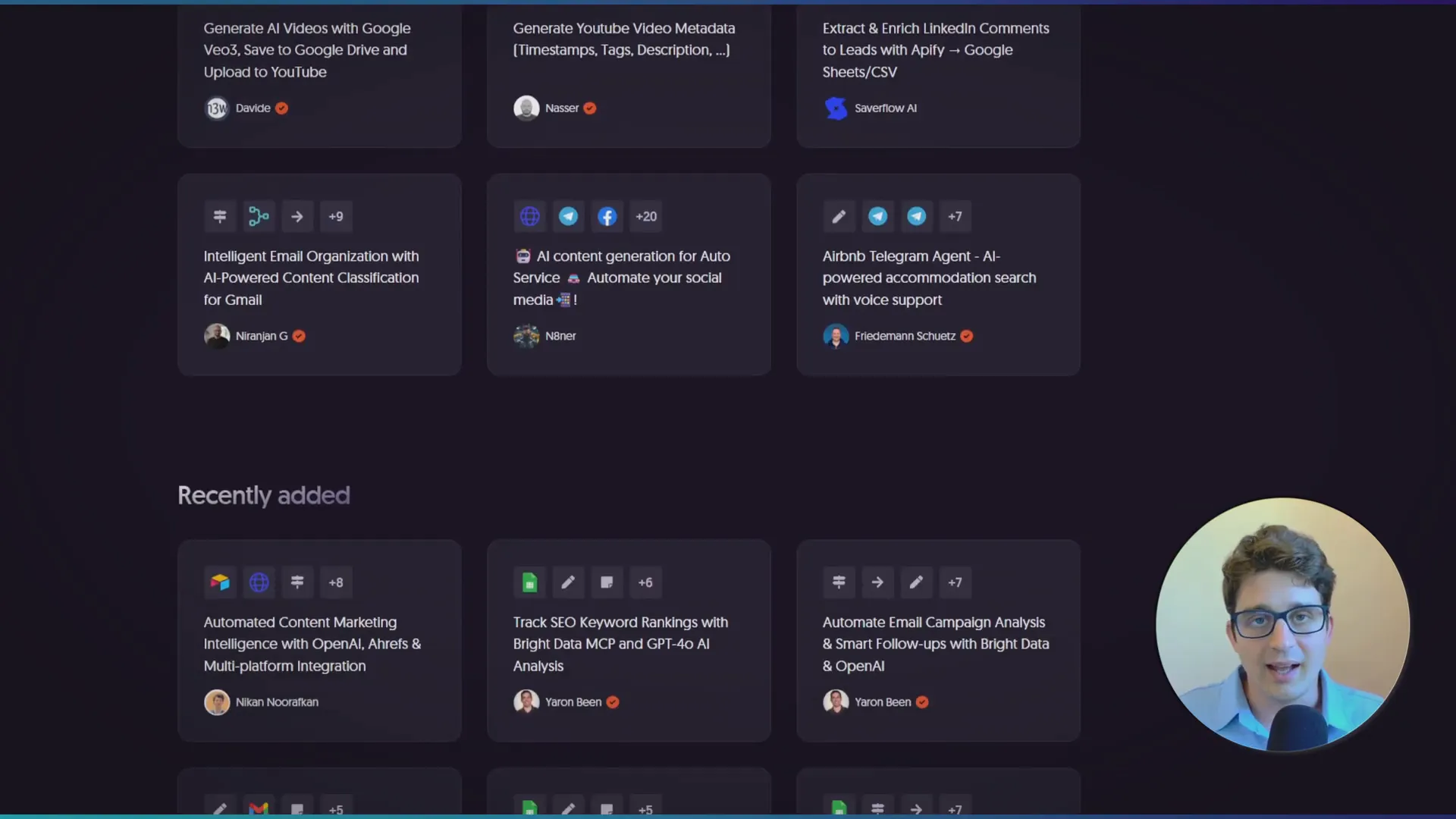
Getting Started with the n8n Website Monitoring Template
To get started, there’s a ready-made template you can use for free. Just follow the first link in this article’s description to find the template. You can add it to your n8n account by importing it.
If you don’t have an n8n account yet, you have two options:
- Start with the n8n cloud and register for an account.
- Self-host n8n on your own computer if you prefer a free and more private option.
Once you add the template, you’ll see all the steps it takes to check your websites and send notifications. I won’t go into every detail here, but if you want a deeper dive, let me know.
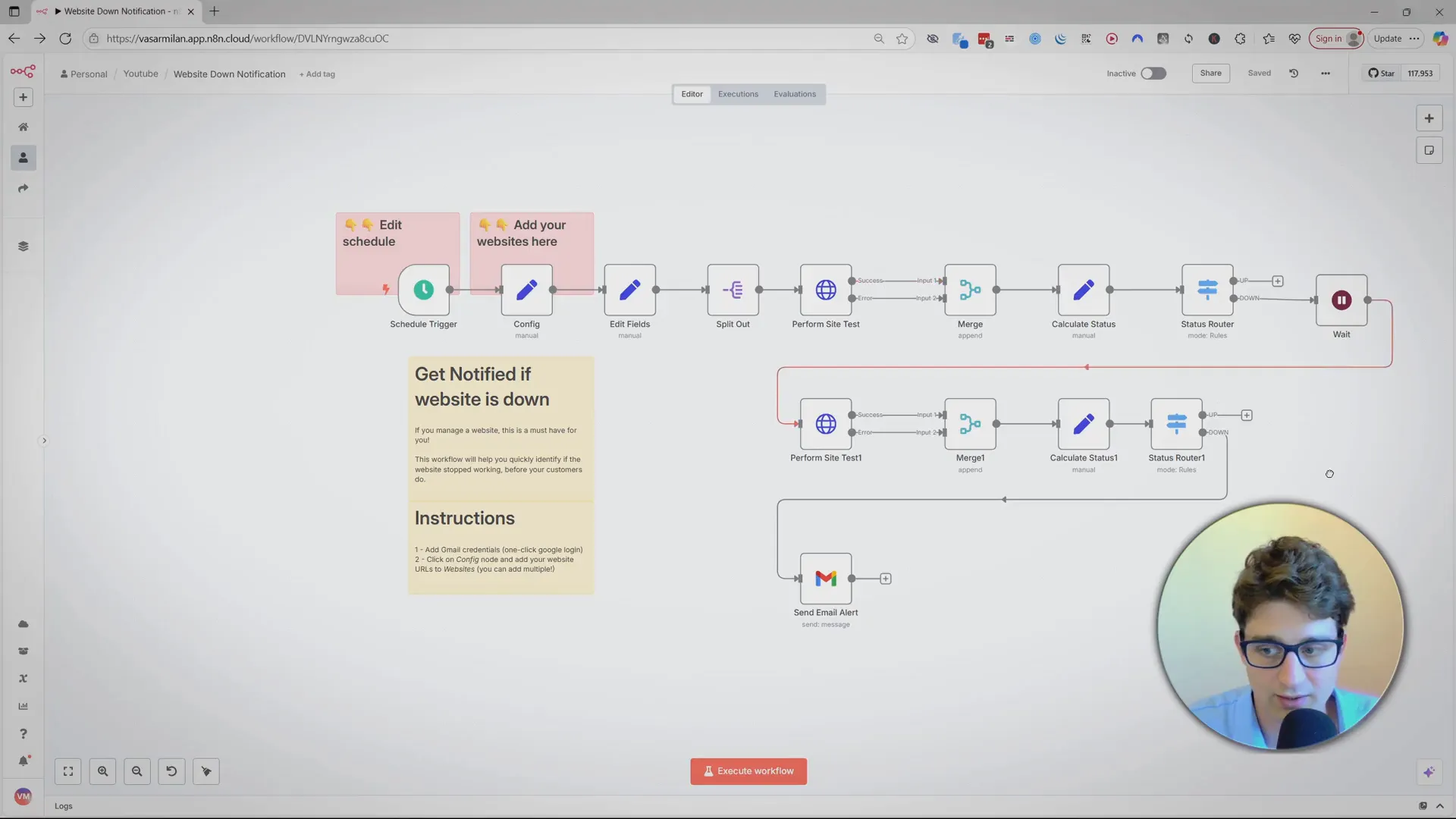
Configuring Your Website Monitoring Setup
There are two main things you need to configure:
- Set your schedule: Decide how often you want the workflow to run. By default, it’s set to run once every hour. You can change this to daily or even more frequent runs, but keep in mind that if you’re on the n8n cloud version, running it too often could hit your plan limits. Running every hour is usually fine on the smallest plan.
- Specify the URLs to monitor: In the config node, you simply list the websites you want to check. You can enter one or multiple URLs in the text area.
There’s also a key setting called wait seconds, which I recommend setting to 300 seconds (5 minutes). This means if the workflow detects your website is down, it waits 5 minutes before sending a notification. If the site comes back up during that time, no alert is sent.
This delay helps avoid false positives caused by very short outages, which happen pretty often with most hosting providers. Many guarantee around 99.9% uptime, but a minute or two of downtime can occur occasionally. Waiting 5 minutes before alerting means you only get notified when there’s a real, persistent problem.
Testing Your Website Monitoring Workflow
Once you’ve set your schedule and URLs, you can activate the workflow by toggling the switch in the top right from inactive to active. From this point, it will run automatically according to your chosen schedule.
If you want to test it immediately, add some invalid or non-existing URLs to your list. Then manually run the workflow using the “execute workflow” button. Because of the 5-minute wait time, you’ll need to wait a bit for the notifications to come through.
After it finishes, you can see the workflow steps highlighted in green, indicating success. Check your inbox to see the alerts for the non-working URLs.
As an added bonus, if you’re curious how my inbox stays so nicely organized and color-coded, that’s thanks to another n8n workflow that uses AI to label and categorize incoming emails. I have a template and walkthrough for that as well, linked in the description.
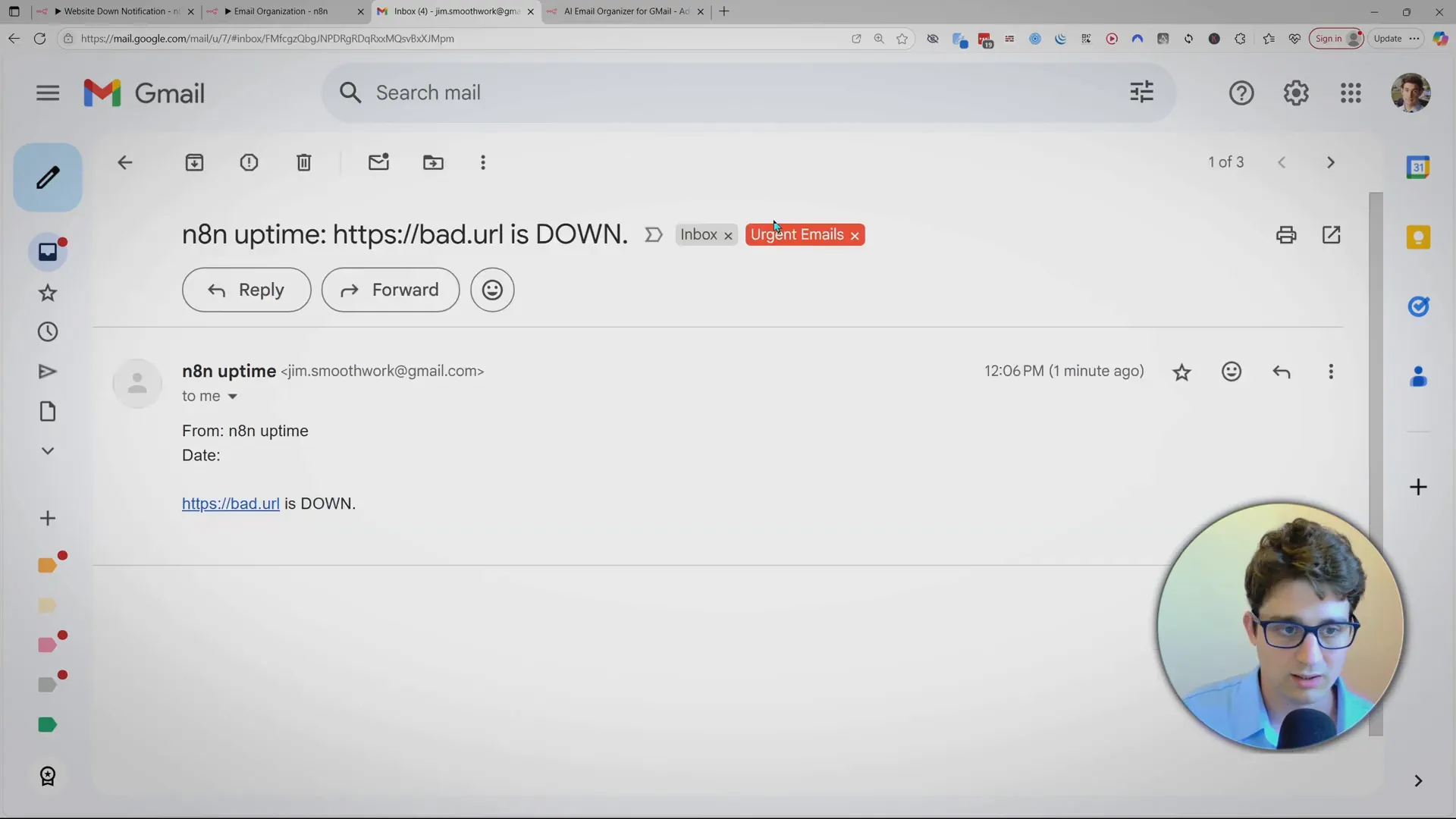
Getting Alerts on Your Phone – Beyond Email Notifications
Email alerts are good, but sometimes you don’t want to constantly monitor your inbox. A direct text notification on your phone is much harder to miss, especially for critical websites.
With n8n, there are several ways to send text message alerts, but not all are equally simple or cost-effective:
- WhatsApp Business Cloud: n8n has a direct integration here, which is great if you already use WhatsApp Business.
- Twilio: Popular for SMS and calls, but setting it up requires managing API keys and a paid subscription.
For personal alerts, I don’t recommend WhatsApp or Twilio because they are more complex to set up and require additional costs. Instead, the best option is Telegram. It’s easy to set up a Telegram bot in just a minute, and sending a message through the bot is straightforward.
Setting Up Telegram Notifications
I have a separate extended n8n template that adds a Telegram text message node to the workflow. This template is also available in the description and linked from the original monitoring template.
Here’s a quick summary of the steps to create your Telegram bot:
- Download and open Telegram on your phone or desktop.
- Search for the user named BotFather.
- Send “hello” to BotFather to get a list of commands.
- Send the command
/newbotand answer the questions about the bot’s name and username. - Once done, BotFather will give you a token. This token activates your bot.
In the n8n configuration, you just need to add your Telegram chat ID (instructions for this are included in the template notes) and your bot token. After that, your Telegram bot will send notifications just like the email alerts.
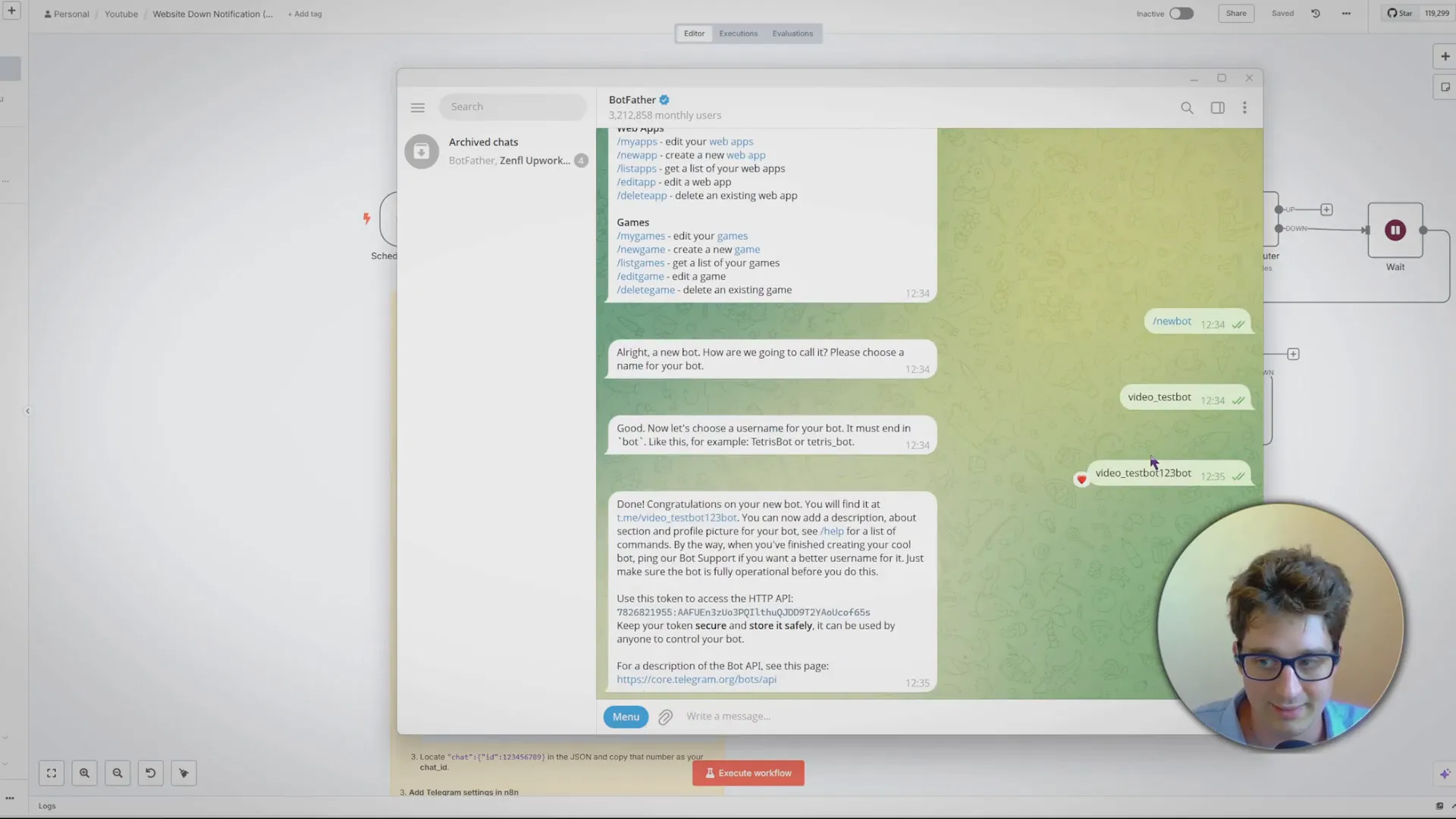
Wrapping Up
Setting up website downtime alerts is crucial, but it’s just as important to avoid alert fatigue by filtering out short outages. Using n8n gives you full control over how often you check your sites and when you get notified.
With the free templates and easy configuration, you can monitor unlimited websites without extra cost. And for those critical alerts, using Telegram bots for text notifications is a simple, cost-effective way to make sure you never miss a downtime event.
If you have any questions or run into any issues setting this up, feel free to reach out or leave a comment. Also, if you have ideas for what I should cover next, let me know!
FAQ
Can I monitor more than one website with this setup?
Yes, you can list multiple URLs in the configuration to monitor as many websites as you want without additional cost.
What if my website only goes down for a few seconds?
The setup includes a wait time (default 5 minutes) before sending an alert. This prevents notifications for very short outages, reducing false positives.
Do I need to pay extra to use n8n for monitoring?
No. You can use the n8n cloud with a free plan or self-host n8n on your own computer for free. The email notification workflow works without any paid subscription.
Why use Telegram for notifications instead of SMS or WhatsApp?
Telegram bots are easy to set up, free, and don’t require managing API keys or additional subscriptions. SMS and WhatsApp integrations often involve extra costs and complexity.
Can I customize how often the workflow runs?
Yes. You can set the schedule to run hourly, daily, or at other intervals. Just keep in mind your n8n plan limits if you choose very frequent runs.
Explore Expert Automation and Integration Services
If you’re interested in enhancing your website monitoring setup or expanding automation across your business, consider consulting with Airtable experts who specialize in workflow automation and data integrations. These experts can help tailor solutions to your specific needs.
For businesses looking to leverage AI and automation technologies, AI automation services provide powerful tools to streamline operations and improve efficiency, complementing your monitoring workflows.
Additionally, email automation can help manage alert fatigue by intelligently filtering and categorizing notifications, ensuring you only get important alerts.
To learn more about integrating APIs and custom tools into your automation, visit the API tool category for various resources and services.
For personalized assistance or to explore more about how automation can benefit your business, feel free to book a call with experienced consultants.
Try out the free n8n template! |
|
|
| Go to template |
This article was created from the video Get alerted when Website is Down – Uptime Robot Alternative (with n8n).